Studio Runner advanced settings
The advanced settings affect the output format of the narrative generated by your project. To access the settings page, click the Application Configuration button (the cog icon) and then click ADVANCED SETTINGS.

Focus row
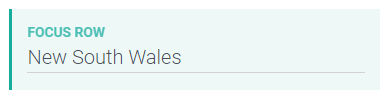
This setting enables you to produce the output for only one row of your data. To specify a row, type the row name in the field. The row name is the first value in the first column.
By default, no row is specified and a narrative is generated for each row.
Important
This setting is for "Describe Row in Context" projects only.
Null value behavior
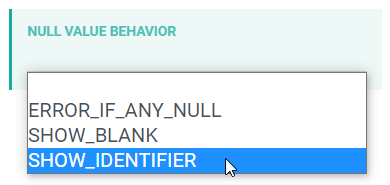
This setting defines what value to use when ATL in your project returns an undefined or null result. The options are:
ERROR_IF_ANY_NULL
The request fails. No words are generated and an error message is returned.
SHOW_BLANK
Inserts an empty string into the text. Also, a warning message is included in the response.
SHOW_IDENTIFIER
Inserts the relevant ATL into the text so you can see what led to the problem. This is the default behavior.
Content output format
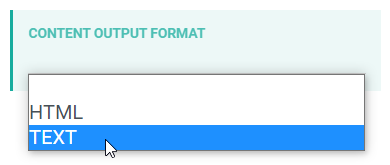
This setting defines the output format for the generated content. The options are TEXT (plain text) or HTML.
Default: HTML
Content line ending
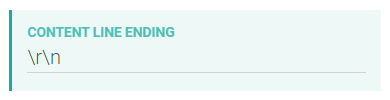
This setting defines which characters to insert at the end of each line of generated text.
These characters are invisible unless you've configured your text editor (e.g. Notepad++) to display all characters. The characters signify the end of a line and the start of a new one.
Default: \r\n (inserts a new line and a carriage return)
Important
This setting applies only when Content Output Format = TEXT.
Content line length
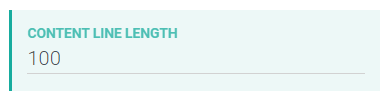
This setting specifies the maximum number of characters for each line, after which line wrapping occurs. The upper limit = 1,000.
Default: 72
Important
This setting applies only when Content Output Format = TEXT.
Override API settings

The other advanced settings on this page apply when you upload data in CSV or JSON format. However, you can also apply the same settings in an API data format file — see Request body options for guidance.
To ensure the settings on this page to override the settings in the API data format file, toggle the override to On.
Default: Override Settings Off