Team Working
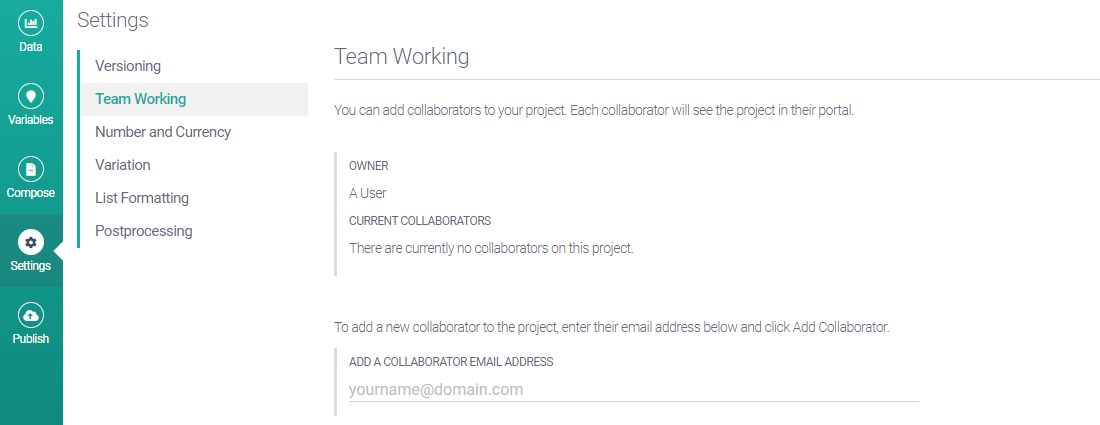
You may wish to share a project with another Studio user, perhaps to show them your work or to collaborate on further development. You can do this using the settings on the Team Working tab.
Every project has a single owner and this owner can add any number of collaborators. Once someone is added as a collaborator, they have equal access to the project. The project is available in their Project Portal, and they can make edits and run the project just as the owner can.
Any changes the owner makes are visible to collaborators and vice versa, as they are all working on the same Studio project. For this reason, we recommend making a copy of your project before sharing it.
Adding and removing collaborators
You can invite someone to collaborate on your project by entering their email address in the ADD A COLLABORATOR EMAIL ADDRESS field. This will email a project link to your collaborator. If they are not an existing Studio user, they will be linked to the Studio sign-up page.
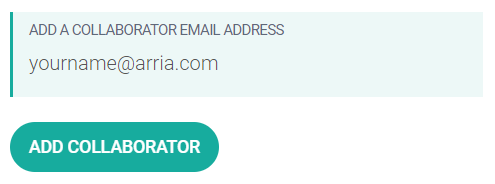
Once you have added a collaborator, their email address is displayed in the CURRENT COLLABORATORS section.
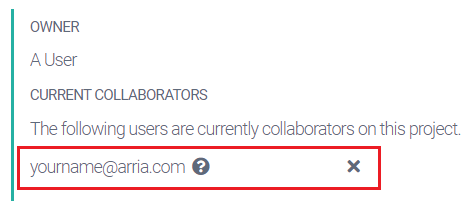
To remove a collaborator, click on the X icon next to their email address.
Transferring ownership of a project
To transfer your ownership of a project to another Studio user, you must first share the project with that user and ensure their email address is displayed in the CURRENT COLLABORATORS section.
When you first share a project, a question mark icon appears beside the collaborator's email address:
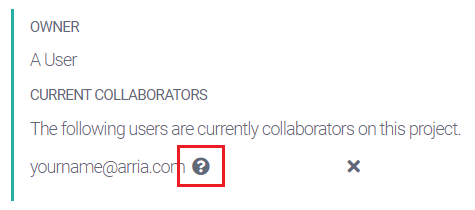
The question mark is replaced by a two-way arrow icon when the collaborator first opens the project:
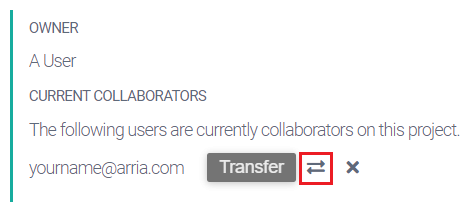
Click on this icon to transfer ownership of the project. A pop-up dialog will ask you to confirm your decision.
Important
Post-transfer, you cannot independently regain ownership of the project. If you want to regain ownership, the new owner must transfer ownership back to you, following the steps above.